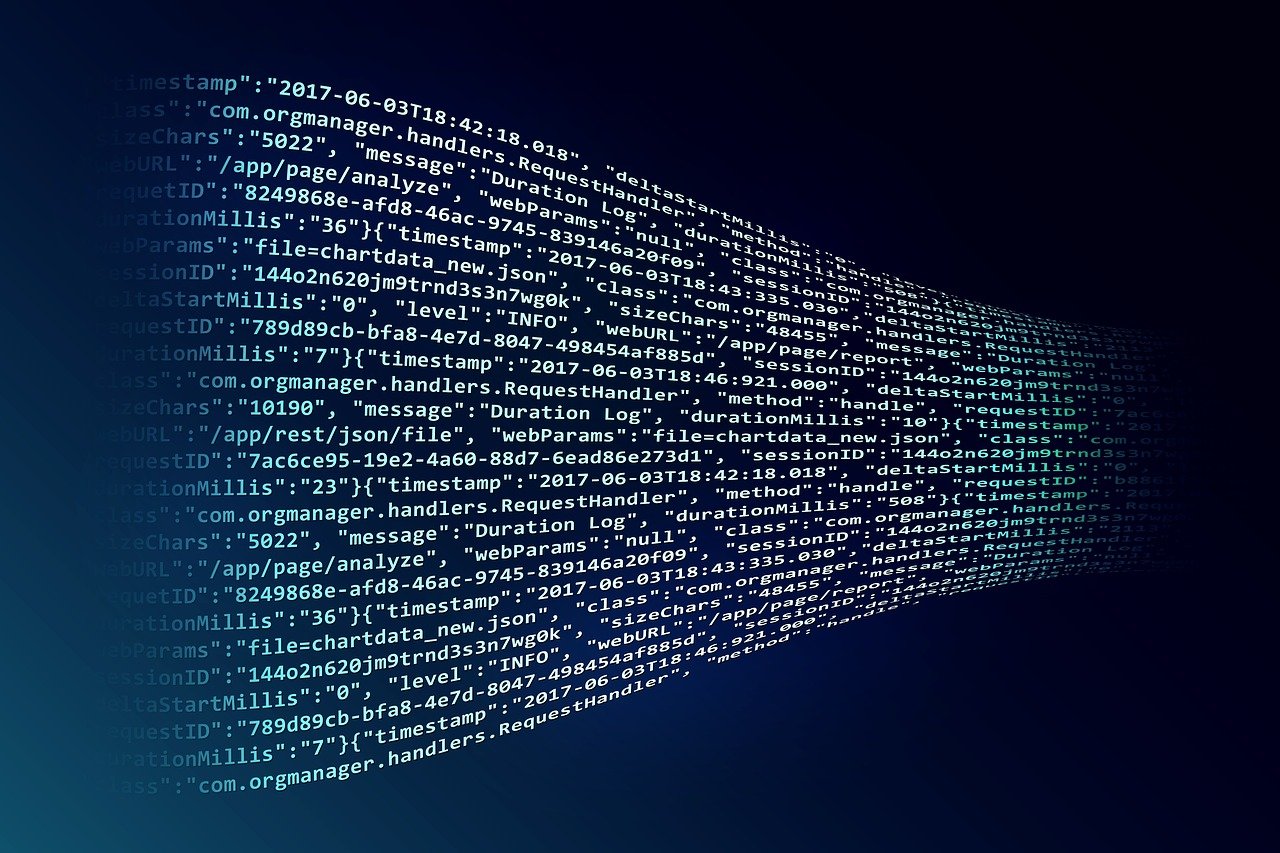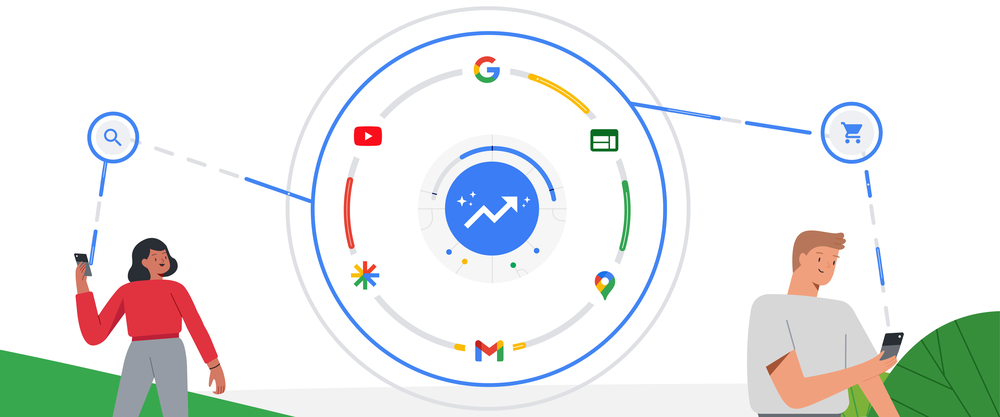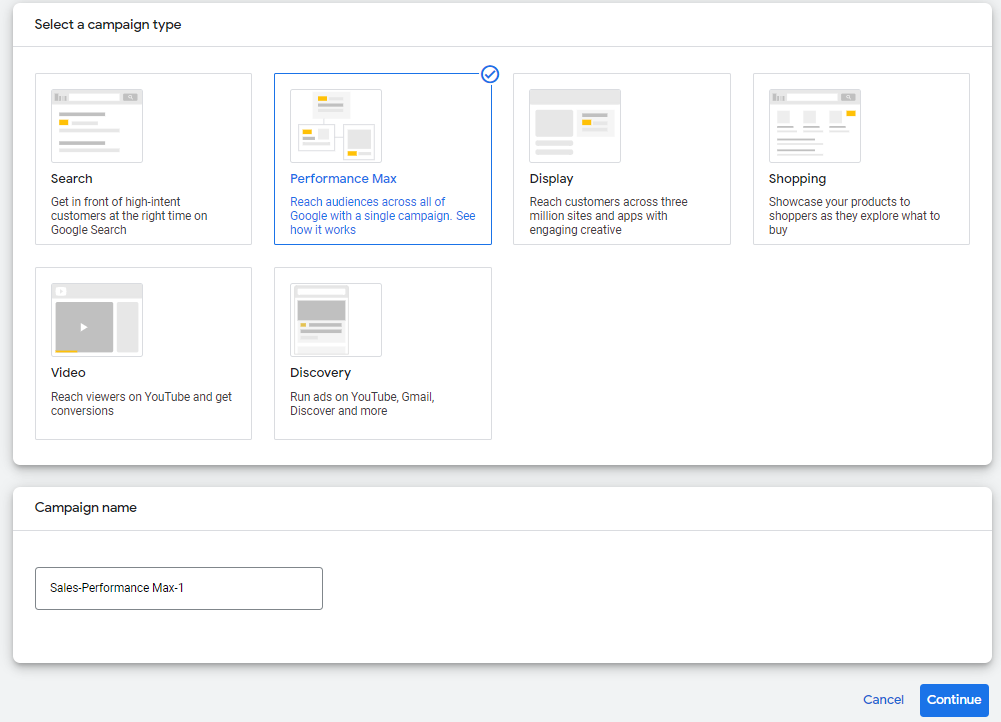If you are a Google Ads manager, you probably know that some of the daily optimization and monitoring tasks needed for the optimal development of your campaigns can be tedious.
To alleviate this, there are certain process automation measures that we can implement, such as automatic rules. We also have the option of implementing scripts for Google Ads.
These scripts are JavaScript code snippets and they are a very powerful tool for automating certain account management and optimization processes. End result: you save time!
How to install Google Ads Scripts
Developing a script from scratch requires relatively advanced programming skills. Fortunately, there are many scripts available in the PPC community that allow us to automate a variety of tasks by simply copying and pasting the code.
To install a script, follow these steps:
- Log in to your Google Ads account.
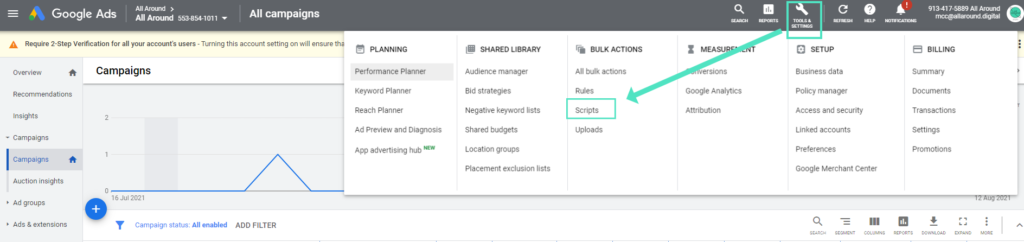
- Click on “Tools & Settings” and then “Scripts”.
- Click on the “+” icon.
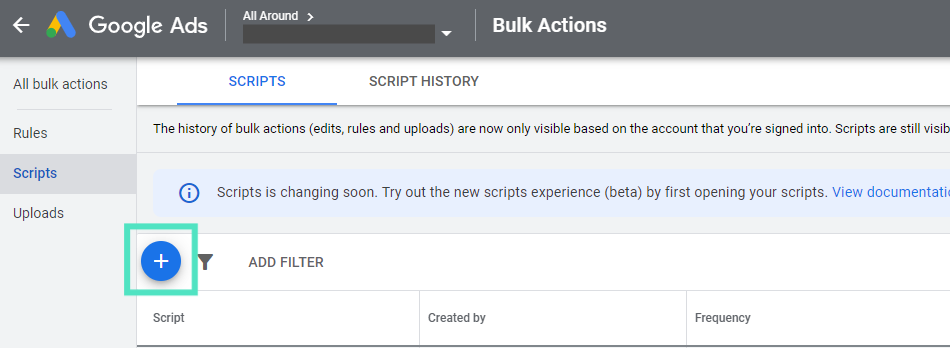
- Copy the code from any of the scripts provided in the list below.
- Edit the script name and any parameters within the script that require adjustment (add the link to a Google spreadsheet you created, for example).
- Click on authorise.

- Once authorized, we recommend running the script in preview mode to analyze the results in both “Changes” and “Logs” before actually executing it.
- Once you are happy with the preview results, you can save and set the script to run on a schedule if you wish.
10 Google Ads scripts you need now
We have selected our favorite scripts of 2021 to share with you. You will find them below split by functionality.
Search terms and keywords
- Quality Score
Since it is not possible to see the development of your QS over time in the Google Ads interface, this script will automatically collect various data points regarding the quality score of your keywords every day so that you always have this information ready and summarized.
You have two options: you can implement the tracker at the MCC level or on a specific sub-account – choose the one that best suits your situation or activate both!
Quality Score Tracker MCC Quality Score Tracker- N-gram analysis
This type of analysis became very important during the era of SKAGs (single keyword ad groups). Today, this structure is disappearing given the changes that Google has rolled out in recent times, with the Hagakure structure now being the dominant one.
However, the n-gram analysis is still extremely useful for our search term optimization and cleaning processes. The script highlights the most common words in your search terms, allowing you to add them as new keywords, include them in your negative lists or have the data ready at hand.
Search Query N-Gram Performance Script- Duplicate Search Terms
This script will allow you to identify which search terms appear in more than one ad group. Since this can complicate both your bid optimization efforts and impact the relevance of your ads, this script comes in handy.
Duplicate Query Checker ScriptAudit
- URL Checker
If you have an account of a certain size, it is very likely that you use many different URLs to direct your traffic to the most intent-relevant page.
Checking each URL is not efficient when done manually, as it is time consuming, tedious and needs to be done frequently.
This script will check that all URLs are working and will warn you if it finds any errors. You have two links: one for MCCs and one for subaccounts.
Link Checker - Single Account Link Checker - Manager Account (MCC)- RSA Quality
Responsive Search Ads (RSAs) are becoming increasingly important in the Google Ads world. In fact, this year they have become the default ad type suggested when creating a campaign.
With this script you can analyze immediately the current status of all your RSAs and identify which campaigns and ad groups need improvement and attention.
RSA Quality OverviewAnalysis
- Account Performance Daily Report
Just imagine: you turn on your computer in the morning, while you take a slow sip of your freshly brewed coffee and… ta-da! You have an account-level performance summary of the day before in your inbox, comparing the last few days with the previous ones as well as some week-over-week comparisons.
Account Performance Daily Update- Auction Insights
The information we receive about our competitors in Google Ads is difficult to analyze. It is skewed by our day-to-day observations, which complicate a more nuanced analysis of these metrics over time.
With this script that Brainlabs has kindly provided, you can more easily analyze your performance against that of the competitors you choose. We recommend you read the instructions on how to use it, as it is a bit different from the rest (the script is already installed in the spreadsheet they provide).
Auction Insights Script- Heat Maps
If, like us, you are into analytics, data representation and rock’n roll, there is no easier way to understand the performance of our campaigns by day and time of day than using heat maps. Don’t forget to edit the script settings to suit your particular needs!
Heat Maps ScriptBudget Control
- Budget Control for Google Ads
Given Google’s way of controlling the spend of our campaigns, there may be days when the daily cost exceeds your allocated daily budget. This happens because Google understands budgets on a 30-day timeframe. Therefore, if your daily budget is £10 in a 30-day month, Google guarantees that it will not exceed £300 at the end of the month, but on a daily level it can spend up to double the maximum (£20 for example).
This script will tag or untag your campaigns automatically if they reach the cost/budget ratio limit you specify. You also have the option to add an additional limit against which the script will pause the campaigns that exceed it until the next day.
Control Google Ads Budget Script- Budget Control for MCCs
As our accounts grow, we end up with hundreds of campaigns with individual budgets that we must monitor and adjust as data comes in. While the Google Ads interface is a very powerful tool, we certainly wouldn’t call it “fast”.
With this last script, you will be able to manage all the budgets of all your MCC campaigns from a single spreadsheet. The script synchronizes the budget changes you indicate and updates your campaigns.
Budget Manager ScriptThat’s it! We hope you get the most out of these scripts. If you have any questions, All Around Digital can help you with your digital marketing strategy and help you make the most out of your Google Ads campaigns.
More scripts here:
https://www.brainlabsdigital.com/marketing-library/
https://adsscripts.com/scripts
https://developers.google.com/google-ads/scripts/docs/solutions/
More posts about: Generate more leads