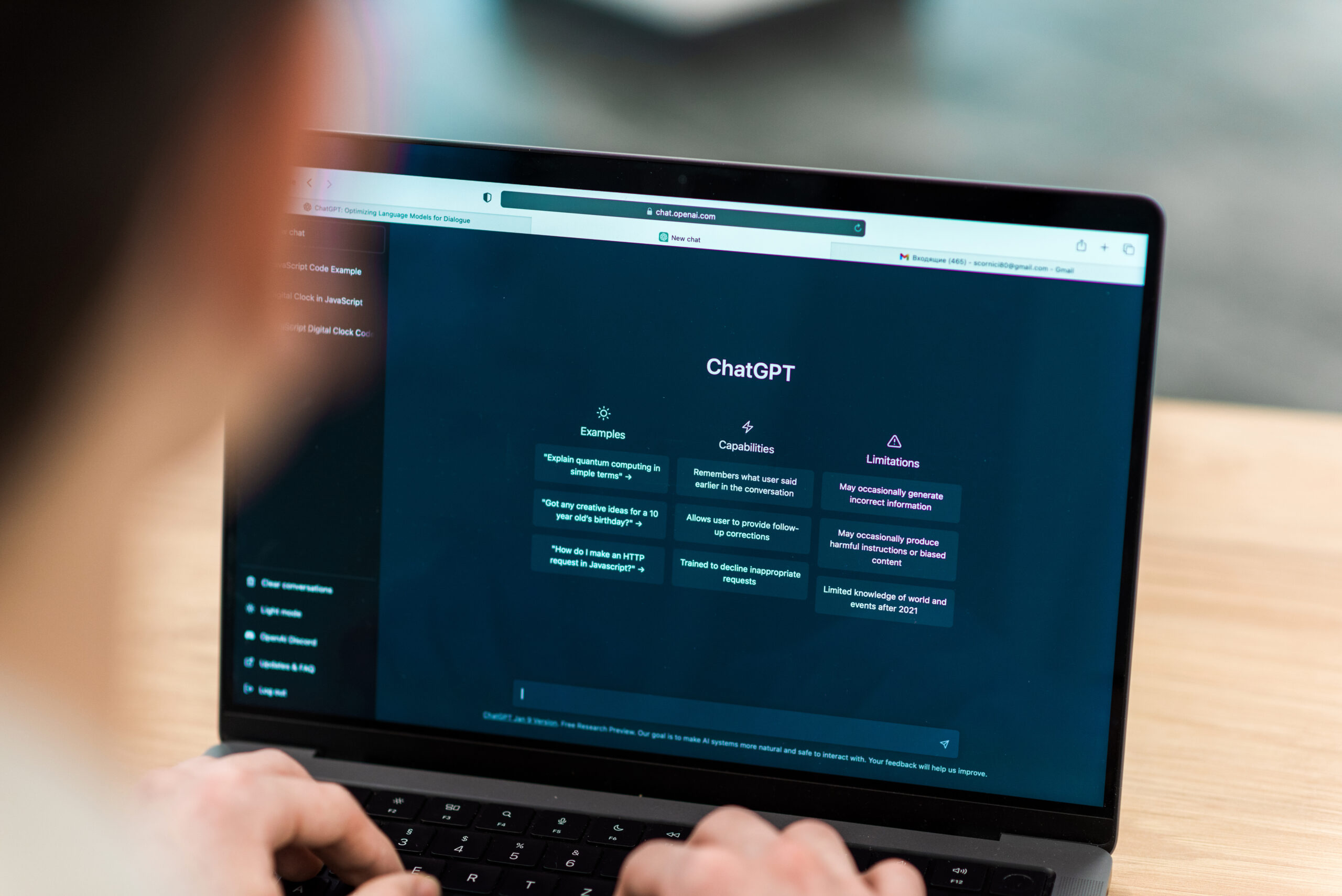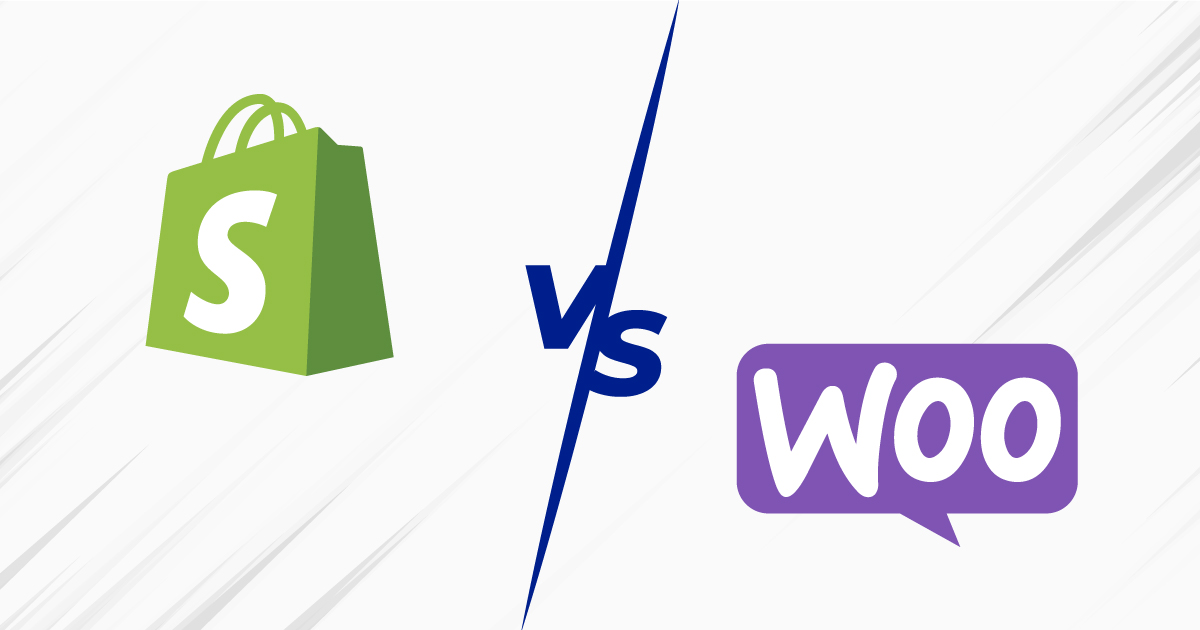One of the most common questions I get asked by clients is how to resolve a duplicate business location or listing on Google My Business. Here we’ll explain the ways that a duplicate can be identified and eliminated.
First, let’s explore why it is detrimental to your business to have a duplicate Google My Business listing. Here are some reasons why:
• The most important reason is that duplicate business listings can confuse your potential customers and cause you to lose traffic and revenue.
• You will lose out on some customer reviews (they won’t know which is the correct location and may give up), when reviews are an important factor in improving a business’ ranking and credibility.
• The ranking of your business listing will be divided, and therefore you will lose authority in the eyes of Google.
• Finally, an important point is that by having duplicate listings, you are breaking the rules of Google My Business, so you could be penalized or even lose your business listing.
That said, it’s easy to understand why you have to get down to work and solve this problem as soon as possible.
Delete a location or duplicate listing within your Google My Business account
When you have more than one office or location, you may accidentally end up adding to your list some location or office that already existed that you had previously verified. When this happens, the new business location will automatically be marked as a duplicate, and will not appear on Google Maps.
This may be one of the easiest ways to resolve a duplicate, as you’ll only need to select the location(s) that are repeats from your list and then delete them.
To do this:
1. Go to Google My Business.
2. In your Account Summary, click on Duplicate locations.
3. Click on the location you want to delete (if there are several, mark them all).
4. Check the individual box for each location you want to eliminate and then the three dot menu and select Remove.
What if there is a duplicate listing but I didn’t create it?
Sometimes a person outside your business, even a competitor, has added a new location to your business without you noticing it. What should you do then?
You have no choice but to report it to Google and wait for your request to be reviewed by them. It’s quite likely that if you have added reviews in the past for other businesses or are an active member of the Google Local Guides community, the change or removal you’ve requested will occur somewhat sooner than if you have been inactive.
To report a duplicate location, please follow these steps:
1. Go to Google Maps.
2. Find the location in question.
3. Click ‘Suggest an edit’.
4. Mark the location as ” Place is permanently closed or has never existed.”
5. Mark the ‘duplicate’ option as the reason.
6. Click send.
Another option you may want to consider is to “join” both locations. This is especially true if the location in question has been active and published for some time. This process is longer than the previous option, as you will have to contact Google My Business support through this form and wait for a response from a product specialist.
In either case, always ensure that you have control over the location you want to keep and that you’ve already verified it through any of the methods Google offers.
Finally, remember that All Around has a team of specialists at the ready to help you with your local SEO, whenever you need it. Contact us!
More posts about: Start an online business